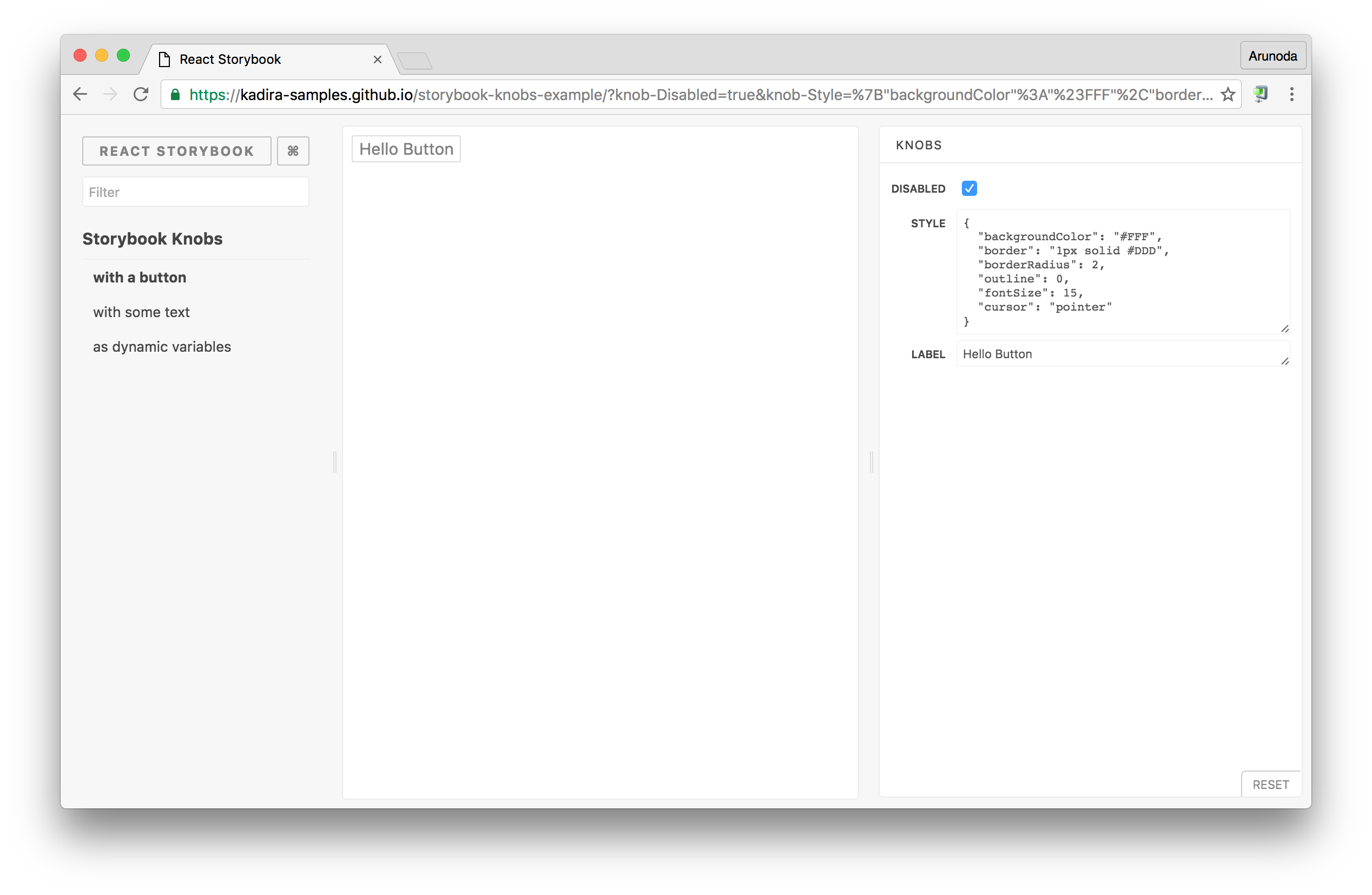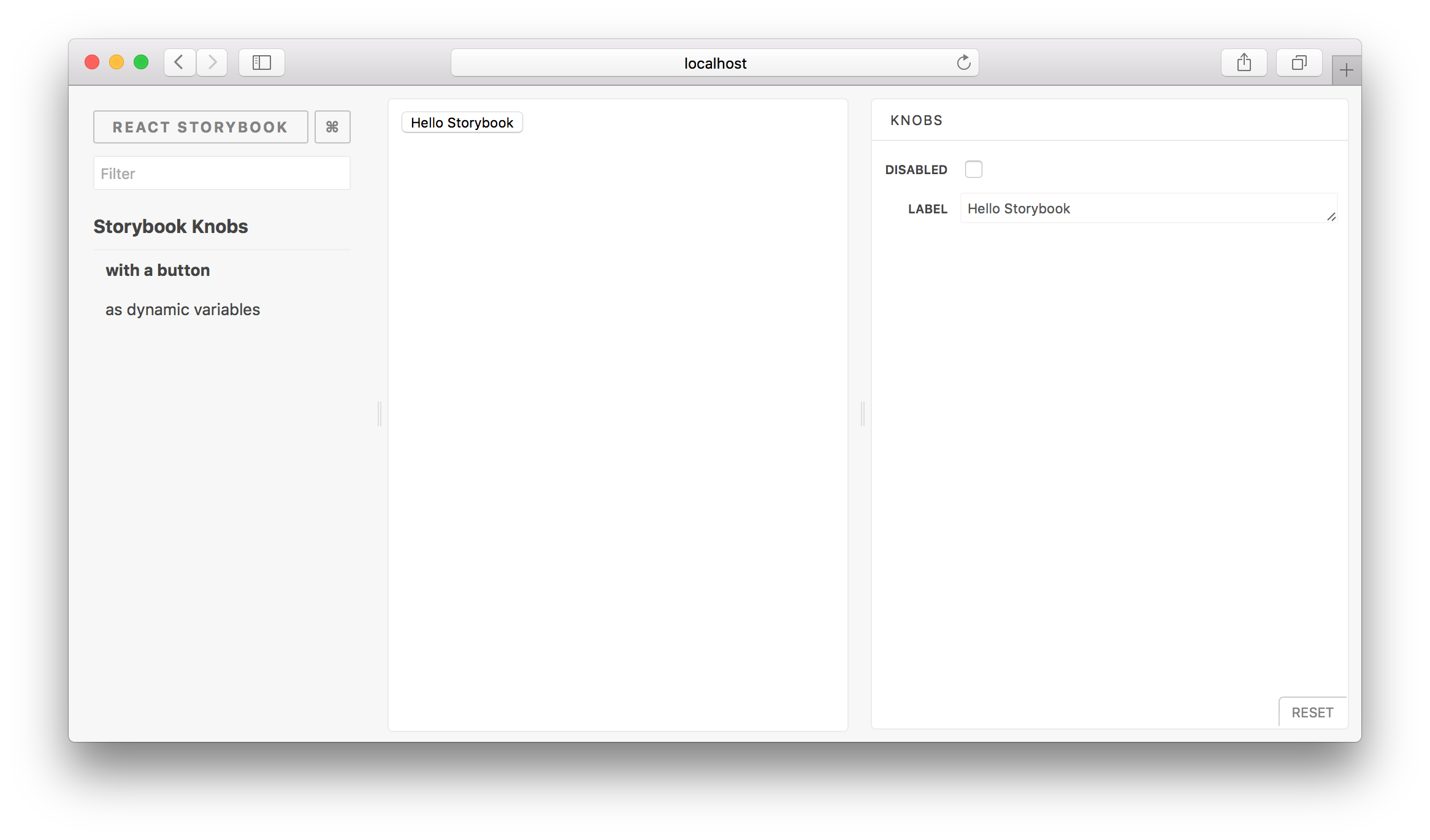When an Array knob's value is serialized from the URL into the store, it is an Object. This ensures that when a user refreshes the page, the Array knob will properly deserialize the Object into an Array.
Storybook Addon Knobs
Storybook Addon Knobs allow you to edit React props dynamically using the Storybook UI. You can also use Knobs as a dynamic variable inside stories in Storybook.
This addon works with Storybook for:
This is how Knobs look like:
Checkout the above Live Storybook or watch this video.
Getting Started
First of all, you need to install knobs into your project as a dev dependency.
npm install @storybook/addon-knobs --save-dev
Then, configure it as an addon by adding it to your addons.js file (located in the Storybook config directory).
import '@storybook/addon-knobs/register'
Now, write your stories with knobs.
import { storiesOf } from '@storybook/react';
import { withKnobs, text, boolean, number } from '@storybook/addon-knobs';
const stories = storiesOf('Storybook Knobs', module);
// Add the `withKnobs` decorator to add knobs support to your stories.
// You can also configure `withKnobs` as a global decorator.
stories.addDecorator(withKnobs);
// Knobs for React props
stories.add('with a button', () => (
<button disabled={boolean('Disabled', false)} >
{text('Label', 'Hello Button')}
</button>
))
// Knobs as dynamic variables.
stories.add('as dynamic variables', () => {
const name = text('Name', 'Arunoda Susiripala');
const age = number('Age', 89);
const content = `I am ${name} and I'm ${age} years old.`;
return (<div>{content}</div>);
});
You can see your Knobs in a Storybook panel as shown below.
Additional Links
- Introduction blog post.
- Watch this video on how to use knobs
- Live Storybook with Knobs
- Have a look at this sample Storybook repo.
Available Knobs
These are the knobs available for you to use. You can import these Knobs from the @storybook/addon-knobs module.
Here's how to import the text Knob.
import { text } from '@storybook/addon-knobs';
Just like that, you can import any other following Knobs:
text
Allows you to get some text from the user.
import { text } from '@storybook/addon-knobs';
const label = 'Your Name';
const defaultValue = 'Arunoda Susiripala';
const value = text(label, defaultValue);
boolean
Allows you to get a boolean value from the user.
import { boolean } from '@storybook/addon-knobs';
const label = 'Agree?';
const defaultValue = false;
const value = boolean(label, defaultValue);
number
Allows you to get a number from the user.
import { number } from '@storybook/addon-knobs';
const label = 'Age';
const defaultValue = 78;
const value = number(label, defaultValue);
number bound by range
Allows you to get a number from the user using a range slider.
import { number } from '@storybook/addon-knobs';
const label = 'Temperature';
const defaultValue = 73;
const options = {
range: true,
min: 60,
max: 90,
step: 1,
};
const value = number(label, defaultValue, options);
color
Allows you to get a colour from the user.
import { color } from '@storybook/addon-knobs';
const label = 'Color';
const defaultValue = '#ff00ff';
const value = color(label, defaultValue);
object
Allows you to get a JSON object from the user.
import { object } from '@storybook/addon-knobs';
const label = 'Styles';
const defaultValue = {
backgroundColor: 'red'
};
const value = object(label, defaultValue);
Make sure to enter valid JSON syntax while editing values inside the knob.
array
Allows you to get an array from the user.
import { array } from '@storybook/addon-knobs';
const label = 'Styles';
const defaultValue = ['Red']
const value = array(label, defaultValue);
While editing values inside the knob, you will need to use a separator. By default it's a comma, but this can be override by passing a separator variable.
import { array } from '@storybook/addon-knobs'; const label = 'Styles'; const defaultValue = ['Red']; const separator = ':'; const value = array(label, defaultValue, separator);
select
Allows you to get a value from a select box from the user.
import { select } from '@storybook/addon-knobs';
const label = 'Colors';
const options = {
red: 'Red',
blue: 'Blue',
yellow: 'Yellow',
};
const defaultValue = 'red';
const value = select(label, options, defaultValue);
You can also provide options as an array like this:
['red', 'blue', 'yellow']
date
Allow you to get date (and time) from the user.
import { date } from '@storybook/addon-knobs';
const label = 'Event Date';
const defaultValue = new Date('Jan 20 2017');
const value = date(label, defaultValue);
Note: the default value must not change - e.g., do not do
date('Label', new Date())ordate('Label')
button
Allows you to include a button and associated handler.
import { button } from '@storybook/addon-knobs';
const label = 'Do Something';
const handler = () => doSomething('foobar');
button(label, handler);
withKnobs vs withKnobsOptions
If you feel like this addon is not performing well enough there is an option to use withKnobsOptions instead of withKnobs.
Usage:
story.addDecorator(withKnobsOptions({
debounce: { wait: number, leading: boolean}, // Same as lodash debounce.
timestamps: true // Doesn't emit events while user is typing.
}));
Typescript
If you are using typescript, make sure you have the type definitions installed for the following libs:
- node
- react
You can install them using npm install -save @types/node @types/react, assuming you are using Typescript >2.0.