# Storybook addon Jest
Storybook addon for inspecting Jest unit test results.
[Framework Support](https://storybook.js.org/docs/react/api/frameworks-feature-support)
[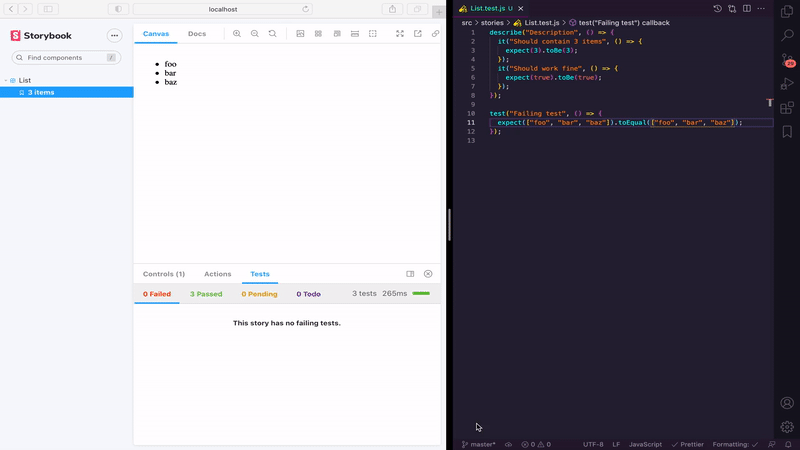](http://storybooks-official.netlify.com/?selectedKind=Addons%7Cjest&selectedStory=withTests&full=0&addons=1&stories=1&panelRight=0&addonPanel=storybook%2Ftests%2Fpanel)
> Check out the above [Live Storybook](http://storybooks-official.netlify.com/?selectedKind=Addons%7Cjest&selectedStory=withTests&full=0&addons=1&stories=1&panelRight=0&addonPanel=storybook%2Ftests%2Fpanel).
## Installation
Install this addon by adding the `@storybook/addon-jest` as a development dependency with:
`npm install --save-dev @storybook/addon-jest`
Or if you're using yarn as a package manager:
`yarn add --dev @storybook/addon-jest`
## Configuration
Register the addon in your [`.storybook/main.js`](https://storybook.js.org/docs/react/configure/overview#configure-your-storybook-project):
```js
module.exports = {
addons: ['@storybook/addon-jest'],
};
```
## Jest Configuration
When running **Jest**, be sure to save the results in a JSON file:
```js
"scripts": {
"test:generate-output": "jest --json --outputFile=.jest-test-results.json"
}
```
You may want to add the result file to `.gitignore`, since it's a generated file:
```
.jest-test-results.json
```
But much like lockfiles and snapshots, checking-in generated files can have certain advantages as well. It's up to you.
We recommend to **do** check in the test results file so starting Storybook from a clean git clone doesn't require running all tests first,
but this can mean you'll encounter merge conflicts on this file in the future (_re-generating this file is very similar to re-generating lockfiles and snapshots_).
### Generating the test results
Ensure the generated test-results file exists before you start Storybook. During development, you will likely start Jest in watch-mode and so the JSON file will be re-generated every time code or tests change.
```sh
npm run test:generate-output -- --watch
```
And in the jest config, add `jest-test-results.json` to `modulePathIgnorePatterns` to avoid an infinite loop.
```js
modulePathIgnorePatterns: ['node_modules', 'jest-test-results.json'],
```
This change will then be HMR (hot module reloaded) using webpack and displayed by this addon.
If you want to pre-run Jest automatically during development or a static build, you may need to consider that if your tests fail, the script receives a non-0 exit code and will exit.
You could create a `prebuild:storybook` npm script, which will never fail by appending `|| true`:
```json
"scripts": {
"test:generate-output": "jest --json --outputFile=.jest-test-results.json || true",
"test": "jest",
"prebuild:storybook": "npm run test:generate-output",
"build:storybook": "build-storybook -c .storybook -o build/",
"predeploy": "npm run build:storybook",
"deploy": "gh-pages -d build/",
}
```
## Usage
Assuming that you have already created a test file for your component (e.g., `MyComponent.test.js`).
### Story-level
In your story file, add a [decorator](https://storybook.js.org/docs/react/writing-stories/decorators) to your story's default export to display the results:
```js
// MyComponent.stories.js|jsx
import MyComponent from './MyComponent';
import results from '../.jest-test-results.json';
import { withTests } from '@storybook/addon-jest';
export default {
component: MyComponent,
title: 'MyComponent',
decorators: [withTests({ results })],
};
```
You can also add multiple tests results within your story by including the `jest` [parameter](https://storybook.js.org/docs/react/writing-stories/parameters), for example:
```js
// MyComponent.stories.js|jsx
import MyComponent from './MyComponent';
import results from '../.jest-test-results.json';
import { withTests } from '@storybook/addon-jest';
export default {
component: MyComponent,
title: 'MyComponent',
decorators: [withTests({ results })],
};
const Template = (args) => ;
export const Default = Template.bind({});
Default.args = {
text: 'Jest results in Storybook',
};
Default.parameters = {
jest: ['MyComponent.test.js', 'MyOtherComponent.test.js']
};
```
### Global level
To avoid importing the results of the tests in each story, you can update
your [`.storybook/preview.js`](https://storybook.js.org/docs/react/configure/overview#configure-story-rendering) and include a decorator allowing you to display the results only for the stories that have the `jest` parameter defined:
```js
// .storybook/preview.js
import { withTests } from '@storybook/addon-jest';
import results from '../.jest-test-results.json';
export const decorators = [
withTests({
results,
}),
];
```
Then in your story file:
```js
// MyComponent.stories.js|jsx
import MyComponent from './MyComponent';
export default {
component: MyComponent,
title: 'MyComponent',
};
const Template = (args) => ;
export const Default = Template.bind({});
Default.args={
text: 'Jest results in Storybook',
};
Default.parameters = {
jest: 'MyComponent.test.js',
};
```
The `jest` parameter will default to inferring from your story file name if not provided. For example, if your story file is `MyComponent.stories.js`,
then "MyComponent" will be used to find your test file results. It currently doesn't work in production environments.
### Disabling
You can disable the addon for a single story by setting the `jest` parameter to `{disable: true}`:
```js
// MyComponent.stories.js|jsx
import MyComponent from './MyComponent';
export default {
component: MyComponent,
title: 'MyComponent',
};
const Template = (args) => ;
export const Default = Template.bind({});
Default.args = {
text: 'Jest results in Storybook',
};
Default.parameters = {
jest: { disable: true },
};
```
## Usage with Angular
Using this addon with Angular will require some additional configuration. You'll need to install and configure Jest with [jest-preset-angular](https://www.npmjs.com/package/jest-preset-angular).
Then, in your `.storybook/preview.js`, you'll need to add a decorator with the following:
```js
// .storybook/preview.js
import { withTests } from '@storybook/addon-jest';
import results from '../.jest-test-results.json';
export const decorators = [
withTests({
results,
filesExt: '((\\.specs?)|(\\.tests?))?(\\.ts)?$',
}),
];
```
Finally, in your story, you'll need to include the following:
```ts
// MyComponent.stories.ts
import type { Meta, StoryFn } from '@storybook/angular';
import MyComponent from './MyComponent.component';
export default {
component: MyComponent,
title: 'MyComponent',
} as Meta;
const Template: StoryFn = (args: MyComponent) => ({
props: args,
});
export const Default = Template.bind({});
Default.parameters = {
jest: 'MyComponent.component',
};
```
## Available options
- **options.results**: OBJECT jest output results. _mandatory_
- **filesExt**: STRING test file extension. _optional_. This allows you to write "MyComponent" and not "MyComponent.test.js". It will be used as regex to find your file results. Default value is `((\\.specs?)|(\\.tests?))?(\\.js)?$`. That means it will match: MyComponent.js, MyComponent.test.js, MyComponent.tests.js, MyComponent.spec.js, MyComponent.specs.js...
## TODO
- [ ] Add coverage
- [ ] Display nested test better (describe)
- [ ] Display the date of the test
- [ ] Add unit tests
- [ ] Add linting
- [ ] Split
## Contributing
All ideas and contributions are welcome.
## Licence
MIT © 2017-present Renaud Tertrais